Call4Tel Firmware Upgrade Troubleshooting
Rebooting Issue
The device is continuously rebooting and not allowing you to access it.
Solution
- Connect the device to a monitor and keyboard.
- Remove all network cables from the device and upon device boot press Alt +F3 to get to the login screen.
- Log with the following credentials:
Username: admin
Password: Call4te1@@123 - Wait for 2-3 min and then connect the network cable. Now run command “Sudo dpkg –configure -a” and if there’s no error continue to the next step. If there’s an error share the screen shot of the error message via remote access.
- Update to the latest version by running the command “sudo call4teluninstall”
- Enter the password to authenticate the command.
- The device will reboot and automatically install the latest version of Call4tel.
Not responding/Upgrade Issue
The GUI interface is unresponsive or 3CX is not able to upgrade to Version 18.
Solution
- Connect the device to a monitor and keyboard.
- Power on the device and you will see log using the following credentials:
Username: admin
Password: Call4te1@@123 - Make sure you are connected to the internet. Ping google.com or call4tel.com to check response for internet access.
- Run the command “sudo call4teluninstall”
- Enter the password to authenticate the command.
SBC Switch Issue
GUI does not switch from SBC to 3CX via Portal OR when trying to uninstall Call4tel you get the error “SBC installed Please switch to 3CX”.
Solution
- Connect the device to a monitor and keyboard.
- Power on the device and log in using the following credentials:
Username: admin
Password: Call4te1@@123. - Run the command “sudo call4tel3cxswitch”.
- Enter the password to authenticate the command.
Note: It takes 30 to 40 min for the command to execute.
If the problem still persists, email us at [email protected].