SBC FAILOVER
Setting up SBC failover in 3CX involves configuring a backup SBC to ensure continuous connectivity between remote phones and the PBX in case the primary SBC goes offline.
Conditions:
1) First, configure the primary device, followed by the secondary device.
2) Ensure the IP addresses of the primary and secondary devices can successfully ping each other.
Here’s a step-by-step guide to setting up SBC failover in NX devices:
Step 1: Login to the Call4tel portal and navigate to “Settings” page.
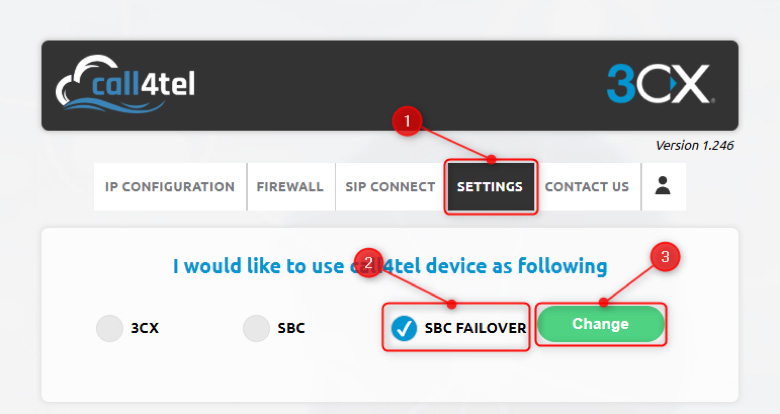
Step 2: Select “SBC Failover” option and then click on “Change”.
Step 3: The SBC form will pop-up. Please fill the details as described below.
For Primary SBC Device:
1) Enter the SBC details (Password, Authentication ID & URL), SIP & Tunnel Port.
Note: For 3CX V20, leave the Password field as Empty. If you are using 3CX V18, you can enter the Password.
2) For “Make device as” option, select “Primary”& Select the Interface name you preferred to configure.
Note: Both Primary and Secondary Device Interface should be same & Interface should be in static IP.
3) Enter the Primary device details (IP, Netmask & Gateway) & Secondary device details (IP, Netmask & Gateway)
4) Enter the Failover Timeout in secs.
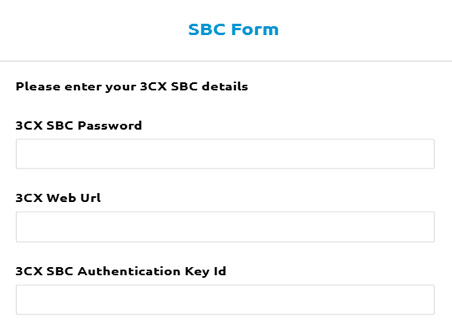
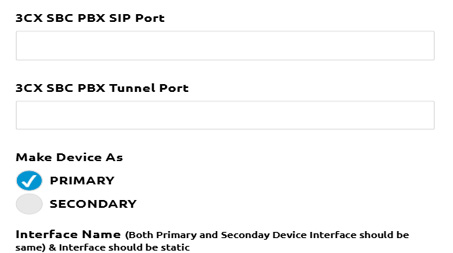
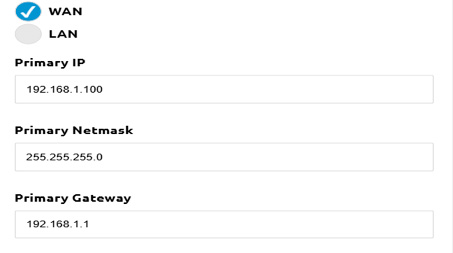
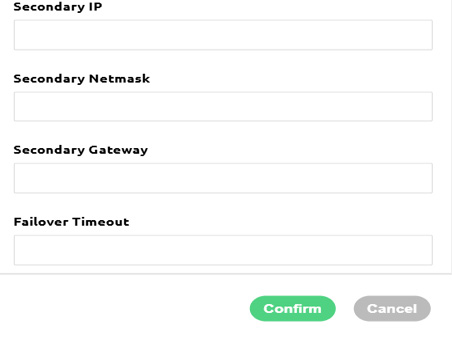
For Secondary SBC Device:
1) Enter the SBC details (Password, Authentication ID & URL), SIP & Tunnel Port.
Note: For 3CX V20, leave the Password field as Empty. If you are using 3CX V18, you can enter the Password.
2) For “Make device as” option, select “Secondary”& Select the Interface name you preferred to configure.
Note: Both Primary and Secondary Device Interface should be same & Interface should be in static IP.
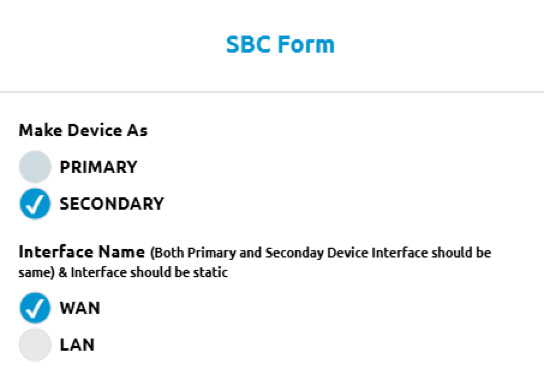
3) Enter the Primary device details (IP, Netmask & Gateway) & Secondary device details (IP, Netmask & Gateway)
4) Enter the Failover Timeout in secs.
Step 4: Click on “Confirm” to save the configurations.
If the Primary IP does not respond within the Failover Timeout period, failover is triggered.
During the failover process:
- The secondary device automatically takes the Primary IP and becomes the active Primary device.
- The original primary device takes the Secondary IP, disables its network settings, and requires a reboot to re-enable them. Once rebooted, it operates as the Secondary device.